
During your studies you will be expected to locate and read books, ebooks, articles, and other resources. This page walks you through identifying source types, accessing and locating ebooks, articles, books and websites and how to access other library resources to assist your studies.
Throughout your study guide there will be weekly readings. These readings could include sections of books or ebooks (electronic books), articles, websites or videos. To locate these readings, you must know which type of source you are looking for.
Below are examples of different reading types.

During your studies you will need to locate ebooks for readings and assignments.
SIT subscribes to multiple ebook collections offering authoritative ebooks covering numerous subject areas with powerful tools to help find, use and manage information.
If you are unsure if a reading is an ebook or book search for the title on both the ebook collections and the library catalogue.
Accessing the ebook collections
Access our ebook collections by typing in the following address https://my.sit.ac.nz. Enter your SIT email address and password to open the MySIT page.
The ebook collections are accessed from the library’s MySIT page, click on the Library tab in the top ribbon.

Click the E-Book Collections tile to open the guide with links to all our ebook collections.
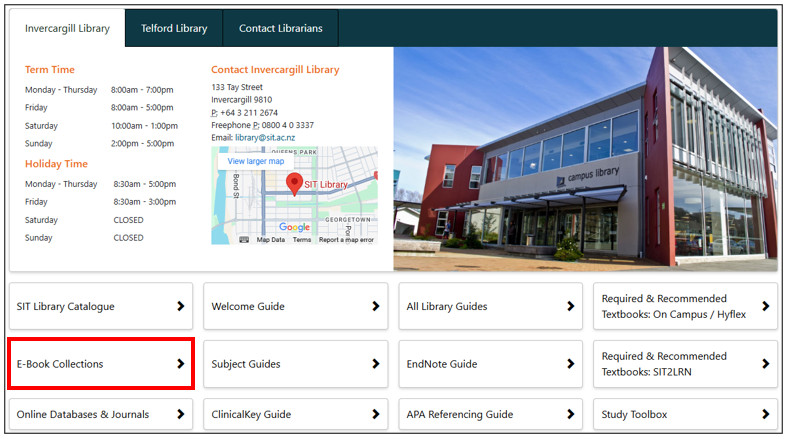
A new window will open. Click each tab to view different ebook collections e.g. ProQuest eBook Central. → Click on the title to enter the collection.

Searching for a specific ebook reading
To locate an ebook reading search Ebook Central first, then search alternative collections starting with EBSCOhost eBook Academic Collection.
Type the title of the ebook (e.g. The essentials of project management) into the search bar and click Search.

Search through the results and click the title to view the ebook’s details.

On the ebook’s details page choose to read online or download the ebook.

Searching for information for an assignment
Ebook Central provides a basic search, advanced search or the option to browse the collection by subject.

When searching for information for an assignment the library recommends using the advanced search. This enables searching for multiple search terms, adding additional search bars, specifying where the database looks for your search terms (e.g. key word & full text, title, author), selecting a publication date range and selecting a language.

Further information
Access detailed notes for different ebook collections by clicking the Using the eBook Collections tab.
During your studies you will need to locate journal articles for readings and assignments. It is essential you know how to access and search our online databases for articles and other electronic documents.
The online databases provide access to numerous electronic articles and documents on various topics from around the world. These databases have access to different journals, magazines and documents, meaning it is important to search for information on multiple databases.
Accessing the online databases
Access the SIT Library’s online databases by typing in the following address https://my.sit.ac.nz. Enter your SIT email address and password to open the MySIT page.
Access the online databases via the library’s MySIT page, click on the Library tab in the top ribbon.

Click the Online Databases & Journals tile to open the A-Z of online databases and electronic journals.

The databases are listed alphabetically. Locate a database by typing in the title/keyword or browsing alphabetically.

You can also sort the databases by subject e.g. Business & Commerce. Search a variety of different databases because they have access to different journals, magazines and documents.

To enter a database, click on the database’s name.

The featured databases on the left are databases the library recommends searching first. These are EBSCOhost – All databases (which searches 38 EBSCO databases at once), ProQuest Central and Science Direct.

Searching for a specific article
When searching for an article the library recommends searching ProQuest Central and EBSCOhost – All databases first unless the study guide specifies a particular database.
Always select the advanced search option when searching for a reading on a database.
Type the title of the article (e.g. Devising a project risk management method under scrum conditions based on cognitive approach) into the first search bar. Type one of the authors’ surnames (e.g. Prokopenko) into the second search bar and click Search.

Click Access Now to read the article.

Articles unavailable in full text will instead state request this item through interlibrary loan. When this happens repeat your search on another database. If the article is not available in full text on any database, click Request this item through interlibrary loan. A form opens, complete the relevant sections and submit. This request comes to the library’s email. The interloans process is free for SIT students.

Searching for information for an assignment
For detailed instructions on searching the online databases check out the following links to the library’s online Welcome guide.
During your studies you may need to borrow books from the SIT Library for readings and assignments.
Books are issued for a period of three weeks. You can renew two times unless the book has been reserved by another student. Due to demand, you may be supplied an earlier edition of your requested book. A pre-paid return bag is included to return items free of charge.
If you are unsure if a reading is a book or ebook search for the title on both the library catalogue and the book collections.
Accessing the SIT Library catalogue
To access the SIT Library’s catalogue first type in the following address https://my.sit.ac.nz. Enter your SIT email address and password to open the MySIT page.
Access the library catalogue via the library’s MySIT page, click on the Library tab in the top ribbon.

Click the SIT Library Catalogue tile to open the library catalogue.

Requesting a book
To search the catalogue, type keyword/s into the search bar and click Go. Select or ignore suggested terms from the predictive list.

My Portal provides access to personal details, loans and renewals. Access My Portal from the three lines in the top left-hand corner.
indicates an item is available,
indicates an item is on loan and
indicates an item is available at another branch. Other branch items are available on request.
To request library items: 1. Tick the check box to the left of the title in the results list → 2. Click the Select an Action box in the top right-hand corner → 3. Select Request.

A form is generated listing requested items. If required, enter an alternative postal address. Your details are automatically generated, please check these. Identify if you are studying on-campus (in class) or off-campus (online). If you are studying off-campus identify if you are studying via hyflex or through SIT2LRN. Finally, click Save.

You will receive a confirmation notice from the library email system during business hours only. The library will contact you when the book has been posted and advise the due date.
Further information
For detailed instructions on using the catalogue’s other functions check out the Borrowing tab on our Library Welcome Guide.
The weekly readings in your study guide may include websites. A website is identified by the inclusion of a link in the reference. The link could be clickable or not, as shown in the reading example below.

If the webpage link does not open, search Google by typing in the title (e.g. 15 common project management challenges and solutions) and one of the authors’ surnames (e.g. Kashyap) and click Search. Look through the results for the correct webpage. If you cannot locate the webpage, please contact your facilitator/tutor and let them know the webpage is no longer available.

Struggling to locate a specific source or information for an assignment?
Please contact the SIT Library by phone (0800 403 337 or 03 211674), email (library@sit.ac.nz) or in person and a librarian will assist you.
The library offers one on one sessions (in person or online) on using library services or helping develop a successful search for an assignment. Please contact the library in advance to book a session.
Other library resources
From our Libguide homepage https://sitacnz.libguides.com/home access our online guides on a variety of topics. Our most useful guides include: